Integrating Product Dyno for Product Delivery
Video
Article
This article will show you how to connect your Product Dyno products to Convertri. This will allow you to sell products on Convertri that you are delivering via Product Dyno. By doing this your customers will be automatically given access to your Product Dyno product when they purchase it from your Convertri page.
You will need to set up a webhook so that you can connect it to Product Dyno, here’s how to set up a webhook: https://help.convertri.com/article/392-how-to-use-webhooks
You will also need to have a product set up in Product Dyno, for information on how to do that please see this help video: https://www.youtube.com/watch?v=vSxjVWpNzvU
Once you have your product set up, in Product Dyno you’ll need to set it up in Convertri as well. Here’s how to set up a product: https://help.convertri.com/article/24-creating-a-product
Now you have your webhooks and products set up you will need to set up Convertri as a payment processor in Product Dyno.
So, in Product Dyno go to:
- Global Integrations then click Payment Processor. Then click Add and select Convertri.
- Now, give it any nickname and copy your secret key from your webhook in Convertri and paste it into the box – this is the secret key you gave to your webhook when you set it up.
- Convertri has now been added to Product Dyno as a payment gateway.
- Then go to the product you’re selling in Product Dyno and select payment gateways.
- Then click add, give it a title and select Convertri from the dropdown list.
- Now in the gateway Product ID box, you need to add the Product ID from the corresponding product that you set up in Convertri. You can get that by going to your products list in Convertri, clicking edit on your product and then copying the Product ID from the product menu, as seen below:
- Then go back to Product Dyno and paste in the Product ID into the gateway product ID box.
- Then click save.
- Product Dyno has now created a unique IPN / Checkout URL for your product.
- You will need to copy this and paste it into your Product in Convertri. So, copy the link from Product Dyno.
- Then go to Convertri and click edit on your product.
- Then on the left hand menu click advanced, and paste the link into one of the available boxes:
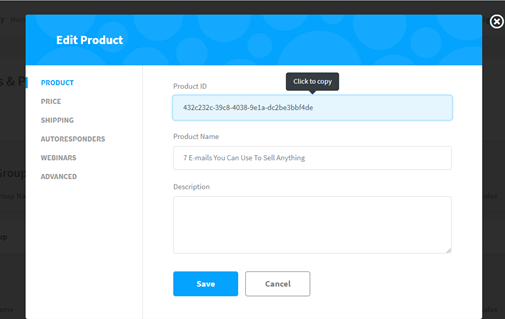

Now your product is set up so that when someone buys it Product Dyno will be notified and automatically send them access to it.
NOTE: Once you have added your product to your page, you may need to republish your pages for these changes to take effect.
