How To Treat Different Query Strings as Separate Links
Video Tutorial:
Article:
Convertri lets you choose whether the same links, but with differing query strings, should be treated as separate links or just shown for the link as a whole in the conversion details. For instance, if you decide to count query strings as different links, you can add these to different buttons, and get conversion rates for specific points on your page, while the user is still taken to the same URL.
You can change this for conversion rates on your page card and when deciding what counts as a conversion within a split test.
To change this for a specific page:
1. Go to the Campaigns dashboard and navigate to the funnel where the page is which you would like to edit.
2. Click on the circle on the bottom left-hand side of the page card, which shows the conversion rate for the page.
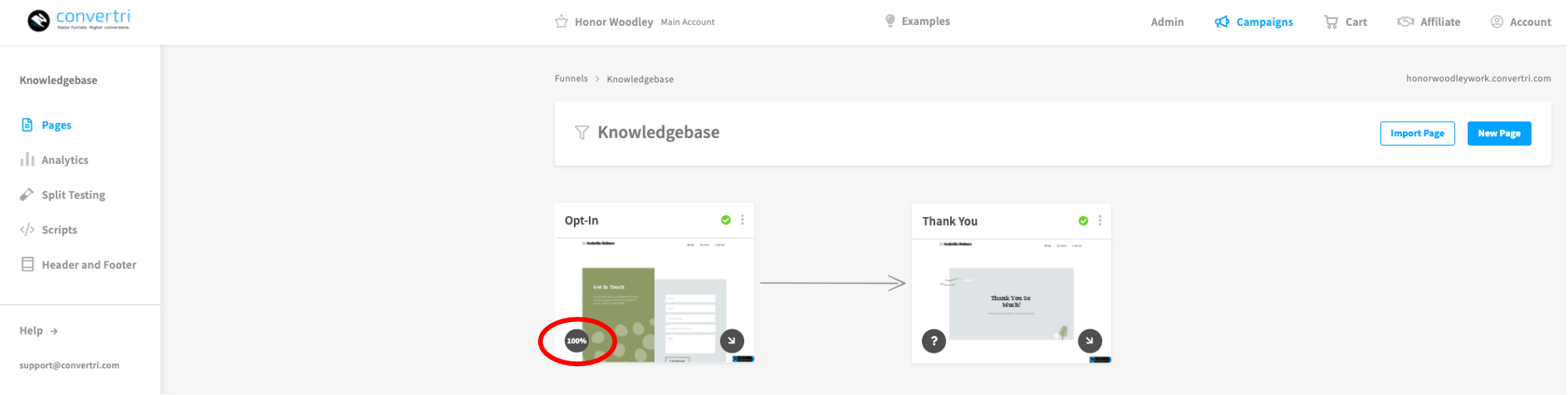
Note: If this won’t open, it may be because you don’t have any conversion date for the page, so Convertri has nothing to show.
3. Click on it to open the Conversion Details dialogue. As ‘Treat query strings as separate links' is automatically toggled off, you will only see the one link.

4. Toggle this 'on' to see all of your links with different query strings and their individual conversion rates. If you want to make sure query string data for this page is always shown this way, then click on Save.

To change this for a split test:
1. Go to the Campaigns dashboard and navigate to the funnel where the split test is you want to edit, or the page where you want to start a split test.
2. If you don’t already have a split test running, click on the three dot menu on the page card and select ‘Start a Split Test’. Decide if you want to Clone Variant A or Choose a New Page for the test.
3. If you do already have a split test running, hover over the page card and click ‘Edit Page’.
4. On the split test screen, select ‘Conversion Links’.

5. Click on it to open the Conversion Details dialogue. As ‘Treat query strings as separate links' is automatically toggled off, you will only see the one link.

6. Toggle this 'on' to see all of your links with different query strings and their individual conversion rates. If you want to make sure query string data for this page is always shown this way, then click on Save.

